Since its release last November, ChatGPT has taken the Internet by storm. For us in education, the ripples of this new generative AI technology have been felt across the spectrum.Admittedly, the tool has generated mounting controversy around its potential misuse and a number of school districts in the US have already banned it on its grounds.
I personally do not agree with the decision to ban ChatGPT or any other technology for that matter. Bans do not work and students will always find ways to circumvent them (e.g., use it on their own devices). I rather embrace it and explore how it can help us in our classrooms.
However, the discussion of how to use ChatGPT is not the topic of this post, I will return to it with more details in future posts. Instead, I will focus on one of the powerful features to use with ChatGPT and that is voice to text.
As an AI language model, ChatGPT doesn’t have a feature for voice typing. However, you can use a speech-to-text tool or software to convert your spoken words into text, and then enter the text into the chat window to communicate with ChatGPT.
If you want a more practical way to talk to ChatGPT using your voice, you can use speech to text typing extensions. Below is a collection featuring some of the best extensions to use to voice type in ChatGPT.
Voice typing in ChatGPT is especially helpful when you are writing a long response or you need to quickly capture an idea. It is also the ideal solution for students with disabilities as it can help them to quickly and accurately interact with the Chatbot.
1. Promptheus
2. Voice Control for ChatGPT
Voice Control for ChatGPT is a Chrome extension that enhances ChatGPT’s capabilities by adding voice control and read-aloud features. The extension includes a button below the input field that allows users to record their voice and submit questions to ChatGPT. The tool supports multiple languages and users can choose to enable or disable the read-aloud feature.
3. Talk to ChatGPT
Talk to ChatGPT allows users to talk to ChatGPT through their microphone and hear its responses with a voice. It uses speech recognition and text-to-speech technologies from Google Chrome.
4.Voice In
Voice In is also ideal for learning proper language pronunciation. Voice In supports over 40 languages, making it accessible for anyone who wants to work effectively.
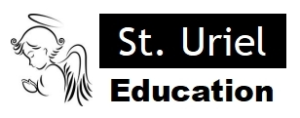
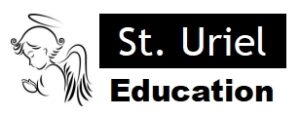
Leave A Comment