The purpose of this post is to share with you this collection of apps that enable you to remotely access your computer and view your files and installed applications as if you were sitting down next to it. Depending on the app you select, features differ. Some of these apps offer way more functionalities such as webcam access, audio and video streaming, collaboration, and many more. I invite you to check them out and share with us if you have other suggestions to add to the list.
1. Chrome Remote Desktop
Chrome Remote Desktop allows you to securely access your computer from your mobile device. Here is how it works:
‘On the computer you want to access remotely, open Chrome and visit the Chrome Remote Desktop websiteFollow the instructions to set up your computer for remote accessOn your iOS device, open the app, sign in with a Google account, and tap on any of your online computers to connect.’
2. Splashtop
Splashtop is another good app that helps you remotely access your PC. Splashtop offers a wide variety of features including cross-platform support, file transfer, remote print, group view, session recording, remote reboot and reconnect, remote webcam, chat, and more. Here is how Splashtop works: download Splashtop app on the device or computer you like to connect from, create an account on Splashtop, download the streamer (splashtop.com/streamer) on the computer you would like to connect to. Next, login and start your session.
3. Remote Desktop Mobile
Microsoft Remote Desktop Mobile enables you to connect remotely to your PC or virtual apps. For the app to work, PC should be running Windows professional or Enterprise or Windows Server. Other features provided by Remote Desktop Mobile include: the ability to access managed resources published by your admin, secure connection to your data and apps, audio and video streaming, redirect your clipboard and local devices such as microphones and cameras, and many more.
4. Mocha Remote Desktop
Mocha Remote Desktop allows you to remote access your Windows computer and browse through your files and digital resources. The app requires PC to be running Windows XP Professional or Windows 7/8/10. Other features provided by Mocha Remote Desktop include: printing, barcode scanner, support for bluetooth mouse when using iPad, stylus pen, zoom and scroll as the Safari browser, and many more.
5. VNC Viewer
VNC® Viewer lets you remotely access your Mac, Windows, and Linux computers from anywhere around the globe. You can use it to view files on your desktop and control your mouse and keyboard. Here is how it works:
‘Download VNC Connect to each computer you want to control. Then sign in to VNC Viewer on your device using your RealVNC account credentials. You’ll see your computers automatically appear; simply tap to connect. VNC Connect password-protects each computer out-of-the-box. You may need to enter the same user name and password you use to log in to your computer. All sessions are then encrypted end-to-end.’
6. TeamViewer Remote Control
TeamViewer Remote Control allows users to remotely access Windows, Mac and Linux systems. Some of the features it provides include intuitive touch and control gestures, full keyboard functionality, transfer files in both directions, sound and video transmission in real-time, and many more. Here is how TeamViewer works: First install the app, next install or start TeamViewer on your computer from the app’s website, then enter your computer’s TeamViewer ID and password.
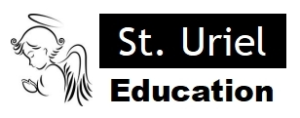
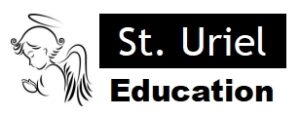
Leave A Comment