Capturing screenshots and screen recordings on a Chromebook is a straightforward process that can be incredibly useful for educators, students, and anyone looking to share screen content. If you are looking for Chromebook snipping tools, you are in the right place.
But before we talk about these snipping tools, you need to know that as a Chromebook user you have two options to capture screenshots (and record videos): there is the built-in functionality and there are third party Chromebook snipping tools.
Let us first discuss Chromebook’s built-in snipping functionality!
Related: The Best 6 Affordable Chromebooks for Back to School
Chromebook Built-in Snipping Tool
To access Chromebook’s native screen capture service simply navigate to the Quick Settings panel at the bottom-right corner of your screen (where your account icon is located). Click on it and select “Screen Capture.”
The Screen Capture toolbar will appear at the bottom of your screen. Here, you have options:
To take a screenshot, choose the camera icon.
To record a screen video, select the video camera icon.
Then, decide on the scope of your capture:
Full Screen: Captures the entire screen.
Partial Screen: Allows you to drag and select a specific area of your screen.
Window: Captures a specific window you have open.
After selecting your preferred mode and scope, click “Capture” or “Record” on the screen capture toolbar. For screen recordings, a countdown will appear before the recording starts.
Once you take a screenshot or finish recording, the file will automatically appear in Tote, which is located on your shelf for quick access. Additionally, screenshots are automatically copied to your Clipboard for easy pasting into documents or emails.
Snipping Tools for Chromebook
When it comes to third party Chromebook snipping tools, here are some of my favourite recommendations:
1. Awesome Screen Recorder
Awesome Screen Recorder stands is a good Chromebook snipping tool. It combines local and cloud screen recording capabilities with screenshot functions, offering a 2-in-1 solution. It offers a wide range of features tailored for work and educational scenarios, such as including voice in recordings, embedding webcams in videos, and various annotation options during and after recording.
For screenshots, the tool provides comprehensive capture options, including full-page, selected area, or visible part captures, with extensive annotation and editing features. The one-click save and share feature, combined with the ability to save screenshots in various formats and upload to multiple destinations, makes it an exceptionally powerful tool for Chromebook users in need of advanced screen recording and capturing capabilities.
2. Nimbus Screenshot
Nimbus Screenshot is a comprehensive Chromebook snipping tool. Its versatility is evident in its ability to capture whole or partial screenshots of any size screen. Particularly impressive is its powerful image editor, which allows users to annotate, edit, and enhance their screenshots with features like background color changes and text additions. This tool is not just about static images; it also includes a video recorder capable of recording screen activity and webcam input, providing options to trim, crop, and even convert videos to GIFs and MP4 formats.
Using this Chromebook snipping tool, you can make full-page or section-specific screenshots, supporting scrolling for web page captures. This feature is incredibly useful for educators and students who need to capture extensive online resources. The video recording capabilities are equally robust, offering watermark addition, screen resolution customization, and various annotation tools.
For sharing and collaboration, it allows quick uploads and shares with options to send to Slack, Google Drive, Google Classroom, and Dropbox. The premium features like blurring sections and adding watermarks to screenshots add another layer of functionality, making it a versatile choice for Chromebook users.
3. Screenshot Tool
The Screenshot Tool offers a simple yet innovative approach to Chromebook snipping tools. It excels in capturing entire websites or specific page elements, and its offline functionality is a standout feature. With no registration required, this tool provides a hassle-free experience for users. The process is straightforward: launch from a browser, choose to capture the whole page or a selected part, and you’re done. The absence of additional windows or steps streamlines the process, ideal for users who need quick and efficient screen captures.
The tool’s editing capabilities are noteworthy. Users can quickly edit their captures by cropping, painting over, adding arrows, captions, or text, making it particularly useful for creating instructional content or reporting technical issues.
Final thoughts
In summary, whether you opt for the built-in functionality of your Chromebook or a third-party Chromebook snipping tool, the options are both diverse and robust. The Chromebook’s native screen capture service offers simplicity and ease, perfect for quick screenshots or recordings without needing additional software.
However, for those requiring more advanced features like high-resolution recordings, extensive editing capabilities, and various sharing options, third-party snipping tools like Awesome Screen Recorder, Nimbus, and Screenshot Tool provide a rich set of functionalities.
As an educator or student in today’s digital landscape, or simply as a Chromebook user looking to enhance your productivity and collaboration, these tools are invaluable. They not only simplify the task of capturing and sharing content but also enrich the way we engage with digital resources, making the most of our Chromebook experience. Whether for educational purposes, professional documentation, or personal use, mastering these snipping tools can significantly streamline your digital workflow and communication.
The post Best Snipping Tools for Chromebook appeared first on Educators Technology.
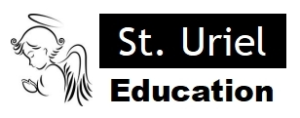
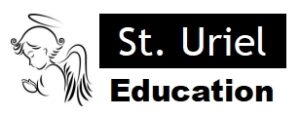
Leave A Comment