Below is a collection of some of the best web tools you can use to create surveys and polls. As a teacher, you can use these tools for a wide range of educational purposes including formative assessment.
Students feedback is an important source of data that teachers and educators highy value. Teachers use it to structure their lesson plans, formulate effective instructional strategies, and provide individualized feedback and remediation.
Also, allowing students to share their feedback is in itself an empowering practice for students. It empowers them with a voice and makes them feel valued. Knowing that their opinions matter drive students to become active participants in the learning taking place in and out of class. They also learn to take ownership of their learning and become independent learners.
The list below features some of the most popular web tools you can use to create various types of polls and surveys. Browse through the collection and select the ones that works for you. If you have other suggestions to add to the list, please share on ETML’ s social media profiles.
1- Google Forms
Google Forms allows you to easily create polls and surveys using a wide variety of forms and question types. You can include multimedia materials into your forms such as images and videos. Forms’ collaborative features enable you to work with your team to build a survey or poll together. ‘Responses to your surveys are neatly and automatically collected in Forms, with real time response info and charts. Or, take your data further by viewing it all in Sheets.’
2- Plickers
‘Plickers lets you poll your class for free, without the need for student devices. Just give each student a card (a “paper clicker”), and use your iPhone/iPad to scan them to do instant checks-for-understanding, exit tickets, and impromptu polls. Best of all, your data is automatically saved, student-by-student, at plickers.com.’
3- Kahoot
Kahoot ‘allows teachers to create quizzes and surveys that include a wide variety of multimedia elements such as videos, pictures and text. Each quiz you create can be accessed by students across different devices . Also, teachers have the possibility to create time-controlled quizzes. You can set a specific period of time for the answer of each question. In this way students are rewarded not only for the correct answer but also for their timeliness.’ To learn more, check out Kahoot teacher guide.
4- Socrative
Socrative is ‘your classroom app for fun, effective classroom engagement. Quickly assess students with prepared activities or on-the-fly questions to get immediate insight into student understanding. Then, use auto-populated results to determine the best instructional approach to most effectively drive learning.’
5- GoSoapBox
GoSoapBox is ‘a powerful, flexible, and intuitive student response system for educators to use in their classrooms. Leveraging web-enabled devices, teachers digitally engage students to conduct formative assessment and gain insight into student comprehension that was never before possible.’
6- Quizalize
Quizalize is a web-based tool to use for creating quizzes. The tool is simple and easy to use. After you log in to your account (registration is required,Quizalize is free for individual teachers), go to ‘Your Quizzes’ tab and click on ‘Create a new quiz’. Follow the instructions and type in your data.
Once you are done click on ‘Save’ to save your quiz. To assign the quiz to your students click on ‘Set Quiz’ button and enter the name of your class. A unique code will be generated for you to share with students. The students can then go to www.quizal.me and input the class code and their name to access the quiz.’ To learn more, check out Quizalize teacher guide.
7- Formative
Another excellent web tool to collect students feedback. You can use it to create various types of polls and surveys and track students responses as they happen. To learn more, check out Formative teacher review.
8- Poll Everywhere
A good web tool to engage your audience in real time interaction. It lets you design interactive polls and surveys and deliver them live to your audience. ‘Responses appear in an animated graph or chart embedded in your presentation. Results update live for all to see.’ Poll Everywhere works in major presentation tools such as Powerpoint, Keynote, and Google Slides.
9- Micropoll
A simple tool to easily create polls to embed on your blog or website. Micropoll provides you with the tools to customize your polls, add various types of questions, and analyze audience responses.
10- Zoho Survey
Use Zoho Survey to create multilingual surveys that others can access from any device. You can use pre-designed templates or start your survey from scratch. Results are graphically displayed in real time.
11- SurveyMonkey
Lets you create and deliver online polls quickly and easily. Just compose your questions, email or post the link to your poll online, and get results.
12- SurveyPlanet
‘SurveyPlanet offers a tremendous set of free tools for designing your survey, sharing your survey online, and reviewing your survey’s results’. Some of its features include: custom survey themes with responsive layouts, images upload, multiple languages, pre-written questions, various question types, question branching and many more.
13- Free Online Surveys
Free Online Surveys allows you to ‘create a full page survey with multiple questions, question types and pages. Advanced features like question branching/skip-logic, file uploading and more.’
14- Pollmaker
Another easy and simple tool to create and share polls and surveys. First, type in your questions and answers, select a theme or create your own and on the ‘settings tab set options like allowing multiple answers, allowing voters to enter their own answers and much more. Next, click share and copy your poll Vote url to share with voters. You can also hit Embed to place the poll directly on your website or blog.’
15- Mentimeter
Mentimeter is a polling tool that lets you create interactive presentations and quizzes. The process is simple and easy: Log in to your Mentimeter account, click on Create a new presentation, add question types you like (e.g., multiple choice, open ended, word cloud, ranking, etc), and share the generated link or code with your participants. When they click on the link, participants will be able to join the presentation and provide feedback in real time. Check out Mentimeter full review for teachers to learn more.
More sources:
The 20 Best Online Survey Builder Tools (Zapier).
15 Good Tools for Quickly Gathering Feedback from Students (Free Technology for Teachers).
12 Great Formative Assessment Tools for Teachers (Educational Technology and Mobile Learning).
Teaching Tools: Surveys/Polling/Quizzes (Harvard Library).
13 Great free survey tools for teachers (Educational Technology and Mobile Learning).
Polling The Classroom: 4 Free Polling Tools to Keep Students Engaged (Open Education Database).
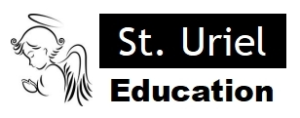
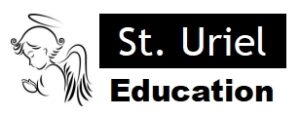
Leave A Comment