The purpose of this post is to provide you, the educators, with practical tips and tools to help you create compelling educational content. In an era where digital literacy is as important as ‘traditional’ literacy, mastering the art of video creation is no longer just an added skill but a necessary one. This guide aims to demystify the process, offering you a step-by-step approach to crafting videos that not only convey educational material effectively but also captivate and inspire your students.
From selecting the right tools and planning your content, to adding interactive elements and ensuring accessibility, this guide covers all the essential aspects of creating educational videos. It’s designed to empower you with the knowledge and resources needed to bring your lessons to life in the digital realm.
Whether you’re looking to flip your classroom, provide supplementary learning materials, or reach students in a remote setting, these tips and tools are here to assist you in making the most of educational technology.
How to Make Teaching Videos
Let’s dive into some practical steps for making effective teaching videos:
1. Define Your Objectives and Audience
For Whom: Are these videos for your fellow educators, students, or parents? Tailoring your content to your audience is crucial.
Educational Goals: What are the key learning outcomes? As you know, clarity in learning objectives helps in creating focused content.
2. Choose the Right Tools
Some of the tools you will need to create teaching videos include:
2.1 Recording Tools:
Choose the right recording tool. Your choice may depend on whether you’re including slides, doing a screen share, or recording a talking-head video. Here are some options to consider:
ScreenPal (formerly Screencast-O-Matic). is a user-friendly, web-based screen recording tool that’s ideal for educators and content creators. It allows you to record both your screen and webcam simultaneously, which is fantastic for creating tutorials or lecture-style videos. The tool is simple and easy to use. You can start recording with just a few clicks. Additionally, it offers basic video editing capabilities, such as trimming, adding captions, and overlaying text.
Camtasia: Camtasia is a more advanced screen recording and video editing software. It offers a comprehensive range of features, including multi-track editing, annotations, animations, and a vast library of royalty-free music and sound effects. Camtasia allows you to create interactive content, like quizzes and clickable links in videos, which can enhance the learning experience significantly.
Zoom for Live Sessions: Zoom, primarily known for its video conferencing capabilities, is also an excellent tool for live educational sessions. It allows for real-time interaction with students, making it an ideal platform for virtual classrooms, webinars, and live tutorials. Recordings of live sessions can be saved and shared for those who couldn’t attend or for students to review later. The user-friendly interface and the ability to handle large numbers of participants make Zoom a go-to choice for live educational interactions.
2.2 Editing Tools
Editing allows you to add subtitles, trim content, and include engaging visuals.. Most of the video recording tools provide editing features, however, if you want some recommendations for my favourite video editing tools here are some:
iMovie: This is a user-friendly video editing software available exclusively for Apple users. It’s known for its intuitive interface, making it an excellent choice for beginners or educators who are new to video editing. With iMovie, you can easily create high-quality videos by combining clips, adding transitions, and including background music from its built-in library. It also offers features like video stabilization, green-screen effects, and basic color correction.
Adobe Premiere Pro: Adobe Premiere Pro is a professional-grade video editing software that offers a comprehensive set of editing tools, including advanced color grading, detailed audio editing, and powerful integration with other Adobe applications like After Effects and Photoshop. Its multi-track editing timeline allows for intricate editing work, and it supports a wide range of video formats.
WeVideo: WeVideo is a cloud-based, easy-to-use video editing platform that is accessible from various devices, including smartphones, tablets, and computers. WeVideo offers essential editing features such as trimming, text overlays, voiceover recording, and a library of royalty-free music. One of its significant advantages is its collaborative capability, enabling multiple users to work on a project simultaneously, which can be especially useful in educational settings.
3. Plan Your Content
In the planning phase, you may want to pay attention to two main things: scripting and engagement:
3.1.Scripting
When it comes to creating video content, balancing between scripting and improvising is key. A well-thought-out script helps keep your message clear and concise, preventing any off-topic diversions. However, an overly rigid script can sometimes come across as unnatural, lacking the spontaneity that keeps viewers engaged. This is where blending both approaches can be effective. Leverage your teaching experience to determine when to stick to the script and when to add a personal touch through improvisation.
Interestingly, AI chatbots like ChatGPT or Jasper can be incredibly useful in scriptwriting. These tools can assist in generating ideas, structuring your content, and even providing language suggestions. They can help create a script that’s both informative and engaging, while still leaving room for your personality and expertise to shine through. This approach can save time and enhance the quality of your educational videos, combining the best of structured planning and personal flair.
3.2 Engagement Tricks
When crafting educational videos, it’s essential to think beyond the traditional lecture format. Engagement is key to ensuring that your audience not only absorbs the content but also enjoys the learning process. Incorporating various engagement tricks can transform your videos from simple lectures to dynamic, memorable learning experiences. Using visuals effectively is one such trick.
Visual elements like images, icons, and infographics can make abstract or complex concepts more tangible and easier to understand. Storytelling is another powerful tool. By weaving information into a narrative or relating it to real-world scenarios, you can capture and retain the viewer’s attention more effectively. Humor, when appropriate, can also be a great way to keep your audience engaged. It adds a human touch to the content, making it more relatable and enjoyable.
Regarding the platforms that provide visuals and engagement elements, let’s explore a few:
Canva: This is an incredibly user-friendly graphic design tool that’s perfect for educators looking to add visual flair to their videos. It offers a vast library of templates, images, icons, and vectors, which can be easily dragged and dropped into your video projects. Canva’s intuitive design makes it easy to create professional-looking graphics without the need for advanced design skills.
Adobe Express: Adobe Express is a versatile tool that allows for quick and easy creation of graphics, web pages, and short videos. It’s particularly useful for educators and content creators who want to produce visually appealing content with minimal hassle. Adobe Express offers a range of pre-designed templates and assets, including photos, fonts, and icons, which can be customized to suit your video’s theme and style.
Freepik: Freepik is a fantastic resource for finding high-quality visuals, including vectors, icons, and photos. It’s particularly useful for educators who want to add unique and engaging graphical elements to their videos. The platform boasts an extensive collection of creative assets, contributed by a large community of graphic designers and artists.
4. Interactive Elements
Integrating interactive elements into videos can significantly enhance the learning experience, making it more engaging and memorable. While tools I covered previously (e.g., Camtasia, iMovie, Adobe Premier Pro, WeVideo) can all help you add interactive elements but there are other tools that are more education specific allowing you to create engaging video lessons. These include:
Edpuzzle: Edpuzzle is a popular platform among educators for creating interactive video lessons. It allows you to add quizzes, open-ended questions, and comments to existing videos from YouTube or other sources. It’s a great tool for checking understanding and keeping students engaged.
PlayPosit: This platform is designed for building interactive video lessons. You can add multiple-choice questions, polls, discussions, and more to your videos. PlayPosit is particularly useful for creating blended learning experiences.
Canva: Widely known for its graphic design capabilities, Canva also offers some features for creating interactive videos. You can add clickable elements, which can be useful for educational content.
5. Keep It Short and Structured
Duration: Attention spans are limited. Videos of 5-10 minutes can be ideal. If a topic is complex, consider breaking it into parts.
Clear Structure: Introduction, body, and conclusion – a classic but effective structure. It helps viewers follow along, especially important for educational content.
6. Test Your Setup
Audio-Visual Quality: Good audio is crucial – consider a decent microphone. Check your lighting and camera setup too.
Trial Runs: Do a few practice runs to check for technical glitches or delivery hiccups.
7. Feedback and Iteration
Seek Feedback: From peers, students, or even a small audience before a full launch.
Iterate: Your first video might not be perfect, and that’s okay. Use feedback to improve subsequent ones.
8. Accessibility
Subtitles and Descriptions: Ensure your videos are accessible to all students, including those with hearing or visual impairments. For tools recommendation check out 5 Best AI Auto Subtitle Generators.
9. Distribution and Promotion
Platform Choice: YouTube, your blog, or a dedicated educational platform? The choice depends on where your audience is.
Promotion: Use your blogs and social media channels to share your videos.
Wrapping Up
In conclusion, stepping into the world of video creation for educational purposes is all about enriching your teaching toolkit and connecting with your students in the most effective ways possible. This guide has provided a comprehensive overview of the tools, techniques, and strategies you need to start creating engaging and educational videos. Remember, every great educator brings their unique flair to their teaching methods, and videos are no different. Embrace your style, experiment with different approaches, and find what works best for you and your students.
The post How to Make Teaching Videos: Tips and Tools appeared first on Educators Technology.
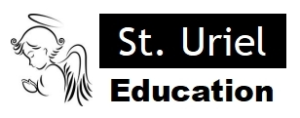
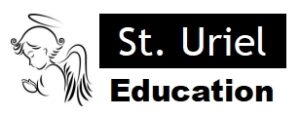
Leave A Comment