In today’s digitally-driven educational landscape, the iPad has emerged as more than just a gadget; it’s a dynamic learning companion. As educators and parents, we constantly seek ways to make technology a seamless part of the learning process. With iPads becoming a staple in many classrooms and homes, it’s essential to ensure that students are equipped to use these devices effectively and responsibly.
From my years in the classroom , I’ve seen firsthand the transformative power of iPads in education. They are not just tools for browsing the internet or watching videos; they are gateways to a world of interactive learning, creative expression, and efficient study habits. However, with great tools comes the need for proper guidance. That’s why I’ve put together this iPad cheat sheet for students. It’s designed to help learners of all ages navigate the basics, explore advanced features, and make the most of their digital learning experience.
Whether you’re a teacher integrating iPads into your lesson plans, a parent helping your child with homework, or a student eager to optimize your study routine, this cheat sheet is your starting point. Let’s dive into the world of iPads and discover how these incredible devices can enhance our learning journeys!
Related: Best iPad Photo Collage Apps
iPad Cheat Sheet
Here is a basic iPad cheat sheet that can help students make the best of their iPad:
Basic Navigation
Home Button: Returns you to the home screen.
Swipe Gestures: Learn how to swipe to switch apps or go back to the home screen.
Control Center: Access by swiping down from the top-right corner for quick settings like brightness and volume.
Organizing Apps and Folders
Creating Folders: Drag one app over another to create a folder.
Renaming Folders: Tap the folder name to edit it.
Rearranging Apps: Press and hold an app until it wiggles, then move it.
Multitasking and Split View
Split Screen: Open an app, swipe up slightly to bring up the dock, then drag another app to the side of the screen.
Slide Over: Drag an app to the middle of the screen for a floating window.
Keyboard Shortcuts
Copy and Paste: Use “Cmd + C” to copy and “Cmd + V” to paste.
Switching Apps: “Cmd + Tab” switches between apps.
Siri and Voice Commands
Activating Siri: Hold the home button or say “Hey Siri”.
Using Siri for Help: Ask Siri to open apps, set reminders, or answer questions.
Accessibility Features
VoiceOver: A screen reader for the visually impaired.
Zoom: Magnifies the screen.
Guided Access: Limits the iPad to one app and controls which features are available.
Educational Apps
Note-Taking: Apps like Notability or GoodNotes.
Research: Apps like Google or Wikipedia.
Organization: Apps like Trello or Google Keep for managing tasks and deadlines.
Internet and Research
Using Safari: Learn the basics of navigating the web.
Bookmarking: Save important websites for quick access.
Apple Pencil Use
Pairing: Connect the Apple Pencil via Bluetooth.
Handwriting to Text: Use in note-taking apps to convert handwriting.
Drawing and Sketching: Great for art or visual learning.
Digital Wellbeing
Screen Time: Monitor and set limits on app usage.
Do Not Disturb: Silence notifications during study time.
Security and Privacy
Passcode Lock: Always set a passcode for security.
App Permissions: Be aware of what permissions apps are asking for.
Remember, every student learns differently, and the iPad can be a versatile tool to cater to various learning styles. Encourage students to explore these features and find what works best for their learning process. It’s also a good idea to remind them that technology, while helpful, is just a tool to aid their education, and the real learning happens in their engagement and curiosity.
Related: Best Audiobook for Your iPad
Final thoughts
As we wrap up this journey through the diverse functionalities of the iPad, it’s important to reflect on the overarching goal: empowering students in their educational journey. The iPad is more than just a piece of technology; it’s a portal to a vast universe of knowledge and a tool for creative exploration. In my years of teaching and research, I’ve seen technology break barriers and open doors to new ways of learning that were once unimaginable.
Remember, the true magic happens when technology is paired with curiosity and a passion for learning. Encourage students to experiment with these features, find what works best for their unique learning style, and remember that technology is a supplement, not a replacement, for the rich experiences of traditional learning.
The post iPad Cheat Sheet for Students appeared first on Educators Technology.
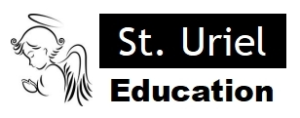
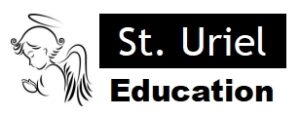
Leave A Comment