✅ Duration: interactive videos, bulbs, should preferably be shorter. In fact, according to the folks in the InTech center of the University of Arizona, video segments should be ‘around six minutes or less’.
✅ Purpose: identify in a clear way the purpose behind using interactive videos in your teaching. Use
SAMR model to help guide your instructional practices in this regard. Try to answer the following questions: Are you using bulbs to replace a task you would normally do without the use of technology (substitution level) or to create transformative learning experiences and optimize students learning (e.g., redefinition level).
✅ Do not overdo interactive features. Less is sometimes better. Between one interaction and the next allow enough time for students to absorb the content in the video segment. Interruptions with frequent questions can be detrimental to students overall learning.
✅ Use PlayPosit’s preview feature to preview your interactive videos before you share them with your students. Preferably, go through the bulb yourself or ask a colleague to view it. This will help you identify and tackle any potential problems and will also test the effectiveness of your questions.
✅ Create ‘free-flowing’ and grade-free bulbs that provide students with the ability to engage with video content in a more relaxed and stress-free environment. Bulbs do not necessarily need to have grades all the time.
PlayPosit features
Here is a list of some useful features provided by PlayPosit:
Add auto-graded interactions to your bulbs such as multiple choice questions, fill in the blank, and check all.Bulbs can also include various types of interactions such as discussion forums, reflective pauses, free response questions, URLs, videos,Teachers can add feedback (e.g., notes, clarifications, comments. etc) to each answer choiceCreate interactive videos from assembling various video segmentsBulbs can be created out of uploaded videos, recorded videos, or videos from popular video hosting platforms (e.g., YouTube, Vimeo, etc).Use PlayPosit’s premade bulbs to assign interactive videos to studentsTrim and crop portions you want to exclude from your videosAdd captions to your videos. Upload caption files to your bulbsCreate classes, invite students to join, and assign bulbs to work onUse Monitor to access students performance data and keep track of their learning
How to use PlayPosit in your classroom?
Here are some practical suggestions to help you tap into the educational potential of PlayPosit:
✅ Create interactive videos (bulbs) to use in both your in-person and remote classroom teaching.
✅ Record screencasts and tutorials walking students through the processes of solving a learning problem, explaining a complex phenomenon, showing how to use an educational tool, etc.
✅ Conduct formative assessments using bulbs. Create interactive videos around topics you taught in class and include different forms of interactions (e.g., multiple choice questions, fill in the blank, etc) to check students comprehension. Use PlayPosit analytics to access performance reports, identify learning gaps, and design remediation.
✅ Use bulbs to enhance engagement and drive participation in classroom activities. Ask students to create bulbs for book reviews, presentations, storytelling projects, etc.
✅ Encourage students to create their own bulbs to share with the whole class. This can be in the form of a presentation, a tutorial, or a mini-lesson for peer teaching.
✅ Use discussion forums in your interactive videos to provide students with a virtual space where they can collaboratively engage with the video content and learn from each other. Discussion forum is a great feature to enhance classroom learning community. The way it works is simple: choose Discussion from the interactive features list, pose your question and determine the length you want your question to appear. Students respond by making time-stamped comments.
✅ Use polling survey features to gather students feedback around matters related to their own learning.
How to create a class on PlayPosit?
PlayPosit allows you to create classes in your account and invite students to join them. To create a class in PlayPosit:
Log in to your teacher accountClick on My Classes from the left sidebarClick on ‘Create your first class’Type in a name for your class
How to add students to your PlayPosit class?
PlayPosit offers three options for adding students to your class:
1- Class code
Copy the code generated for your class and share it with your students. Using their usernames and password, students log in to their accounts and click on Join New Class. They paste the code in the search bar and select the class that appears and click on Join class.
2- Students register to join your class
Copy the URL of the class you want students to join and share it with them via email or any other media. When students click on the URL they will be asked to sign in or create an account. Once they do they will automatically join the class.
3- Upload your student roster
You can easily add students to your class using a .csv roster. Simply open your class, click on the Learners tab and select Add learners. Click on file to upload your .csv roster.
How to search for premade bulbs?
PlayPosit offers a large collection of pre-made video lessons created and shared by other teachers. You can view, edit, and copy these bulbs to your own library. Here is how to do it:
Log in to your teacher accountSelect premade bulbs from the left sidebarSearch for bulbs by keyword, tags, creator or bulb name, etcWhen you find the bulb that interests you, click on the thumbnail or the triple dot icon to either preview the bulb or copy it to your own library.
What is PlayPosit Broadcast?
Broadcast is PlayPosit’s service for sharing live bulbs with the whole class. The way it works is easy: you share the bulb on the projector for the whole class to view and students provide answers to interactions from their own devices. As a teacher, you get to control the pacing, interject with additions and clarifications, and access students responses in realtime.
As the Bulb progresses, you get to monitor students progress. You can see the number of students who replied to the questions, which questions they selected and many more. You can also use PlayPosit’s gradebook to access detailed analytic insights about students performance data.
To start a live bulb, log in to your teacher account, click on My Bulbs from the left sidebar and choose a bulb then click on Broadcast.The bulb will open in a new window. Click to copy the URL of the bulb to share with your students. To set how students join the bulb, you can choose among these options:
Don not require login: Allows students to complete the broadcast bulb without having to log in to PlayPosit. Do not require learner name: ‘Creates a URL that does not require a learner to enter their name before starting the broadcast bulb. Their response will be stored in the gradebook as an anonymous name’ Show QR code: ‘ A QR code will be generated and shown on screen to share with learners. This QR code will change dynamically depending on what option toggles have been selected for the broadcast. Click the image to copy the QR code into the notepad for sharing.’
How much does PlayPosit cost?
PlayPosit offers free and premium licenses. The free version offers limited features including: 100 learner attempts, no direct video upload, no recording, only use YouTube or Vimeo videos in bulbs, and few more.
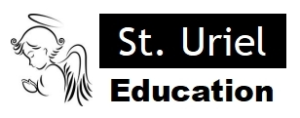
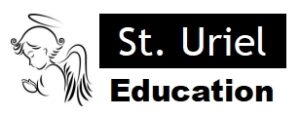
Leave A Comment