SmartMusic is an educational platform that provides teachers and students with a wide variety of resources to enhance music education. SmartMusic library features a huge collection of predefined practice exercises and sight-reading assignments with automatic scoring and instant feedback.
Students can practice using various practice tools including tuner, fingerings, metronome, accompaniments, and loops. They can also record their performance externally and upload it to the site to submit for assessment.
Teachers can create classes on SmartMusic and invite students to join. They can also use the titles in the site’s library to create assignments to share with students. From within the dashboard, teachers can grade students assignments, view and review submitted assignments, review graded assignments, add grading comments, track students progress, and more.
How to create a class on SmartMusic?
SmartMusic allows you to create classes for your students and invite them to join. Classes enable you to create and share assignments, grade assignments, access tools to track students performance and assess their learning. To set up a class, log in to your teacher account, click on Classes from within the dashboard and select Create a Class.
If you logged in to SmartMusic through the license of your school or school district you can then connect your newly created class to the platform at this point and create School-funded class. If not, you have two choices to choose from: Free Class and My Students.
Free Class, as its name indicates, is free and students can join it without registration. However, only free content is featured in Free Class and teachers cannot assign or access premium content. My Students, on the other hand, allows you to create a Student-funded class.
“This funding type will require your students to purchase a Performer subscription upon joining your class. This can be a useful option if your school or district is not providing paid access for your students.”
Once the class is created, a unique code is generated for your class that students can use to enrol in it. Simply send an email invitation with the class code. Students go to https://admin.smartmusic.com/join, type in their email address (and a backup email), enter the class code and select Find your Class.
How to create and share music assignments on SmartMusic?
You can create assignments from titles featured in SmartMusic interactive library. You can search for the title you are interested in then turn it into an assignment to share with your students. Only titles with the icon arrow can be assigned, titles from Digital Sheet Music Library featuring the sheet icon are view only and cannot be assigned.
Once you locate the title you want to use, use the Select An Assignment Type drop-down menu to choose either Predefined Assignment (if available) or Custom Assignment. Predefined assignments are assignments created by other teachers and educators and usually come with instructions, tempo, and location which you can use as they are or customize them to your teaching needs. Custom Assignments, on the other hand, are assignments you create from scratch with your own instructions, locations and tempo.
Next, set up the general parameters for your assignments (e.g., turn on/off sight reading, measure highlight, allow metronome and accompaniment, assessment tolerance, etc). Every assignment you create is saved as a template which can be used and adapted in future assignments. Once your assignment is ready you can then share it with students.
SmartMusic Gradebook
Using SmartMusic gradebook, you will be able to grade students assignments and review graded ones. The Gradebook legend is where you can find submitted assignments (tagged with blue colour). SmartMusic assesses students performance in terms of pitch and rhythm and automatically generates an assessment grade. Green noteheads, as shown in the image below, means that the pitch was played correctly at the right time. Red noteheads point to incorrect pitch or timing.
You can also create your own grading scale for your classes. “A Grading Scale is used to match grade names (A-, B, etc.) to a point percentage. When you grade SmartMusic assignments, the percentage of points achieved by a student is calculated, and then the corresponding grade label that you’ve specified for that percentage within the Grading Scale is applied. Students reviewing their graded assignments see an overall grade from your Grading Scale for their individual assignments. “
Students can view their graded assignments by accessing My Graded Assignments on the dashboard of their accounts. They can hover over the assignment and click on Review to view the grade and read the accompanying feedback and comments.
SmartMusic Library
SmartMusic library features a wide range of titles that teachers and students can use in their practice activities. Click on the Explore button and browse through the collections there. Titles are organized by Genres (e.g., concert, classical, folk and multicultural, jazz, rock and pop, sacred and religious, etc), featured publishers, and categories (e.g., band and orchestra, choir, exercises, free selections, jazz improvisation, solos, etc).
You can also use the search bar to type in your query and search for a specific title using the following filters sheet music format, printable or full score, categories, genres, instruments, and difficulty.
Titles in SmartMusic library are arranged either into Interactive Sheet Music Library, meaning, these titles allow users to assign, play, record, and assess. Or, Digital Sheet Music Library which contains view-only PDFs that are neither assessable nor assignable. Also, certain titles are available for print and users must have Print add-on to access them.
SmartMusic video tutorials
Here are some video tutorials to help you learn more about SmartMusic:
What is SmartMusic? by SmartMusicSmartMusic Tutorial, by Mr RhodesSmartMusic for Students, by SmartMusicSmartMusic Student Login Tutorial, by Boot CampSmart Music Tutorial: Student Navigation, by Mr. Long Band AidEnrolling Students – Video for Teachers, by SmartMusic
How much does SmartMusic cost?
SmartMusic offers various types of subscriptions: Individual subscriptions are priced annually and include: Teacher subscription ($39.99/user) and Performer subscription ($29.99/user). As for Bulk subscriptions (priced annually) they include Teacher subscription ($39.99/user), Performer subscription ($13.99/user), and Print add-on ($15.99/user).
SmartMusic alternatives
Soundtrap for Education is a good alternative for SmartMusic. You can also check 6 more alternatives in 7 Great Music Websites for Teachers and Students.
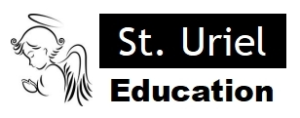
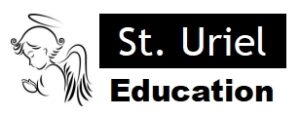
Leave A Comment