Voice typing is an excellent feature built in Google Docs and Slides that allow you to type and edit by speaking. You don’t need to install a third-party add-on to help you with voice typing, this integrated functionality works like a breeze. All you need to start using voice typing on your Docs and Slides is a working microphone and Chrome browser.
A helpful feature provided by Voice Typing is the ability to correct mistakes while voice typing without having to turn off the microphone. You simply click on the mistake and fix it. To continue voice typing, you need to bring back your cursor to where you left off.
Here is how to voice type on Google Docs .
1- Make sure you have a working microphone
2-Open a Google document in your Chrome browser
3-Click the Tools menu > Voice typing.
4-A pop-up microphone box will appear. When you are ready to speak your text, click the microphone or press Ctrl + Shift + S (Cmd + Shift + S on a Mac) on your keyboard.
5-Speak your text clearly, at a normal volume and pace.
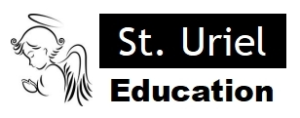
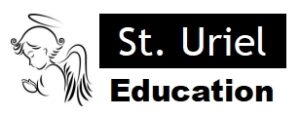
Leave A Comment