Wakelet is a digital curation tool that allows you to save, organize, and share digital resources. Wakelet’s collaborative features makes it a tool with huge educational potential for teachers and students. You can easily create collections with fellow teachers or with students and start creating transformative learning experiences.
In this post, I introduce you to Wakelet and help you explore the different ways to use it in your instruction. More specifically, you will learn :
How to create a collection in WakeletWhich Wakelet layouts to useWhat are Wakelet templates?How to invite collaborators?How to use Wakelet in the classroom?Wakelet apps?
How to create a collection in Wakelet?
The power of Wakelet resides in Collections. These are topic-focused spaces where you save and organize curated content. You can create collections on any topic you want. Here is how to do it: Log in to your Wakelet account and click on Create Collection. Type in a title and description and add a cover image. Next, click on the ‘+’ icon to start adding items to your collection. You can add various forms of digital content including:
Image: Search for images in Unsplash library or upload yours. You can also upload GIFs.Text: Add text to contextualize your collections.Upload a PDF: Upload PDFs from your local Drive.Tweets: Search for tweets by username, keyword or hashtag and add them to your collections.Flipgrid: Create your video or upload your own.YouTube videos: Search for YouTube videos to add with a single click. YouTube videos play ad-free and students watch them right in Wakelet.Upload files from Google Drive and OneDrive.
Wakelet layouts
Wakelet offers different types of layouts to help you organize your collections. These include:
Media layout:This is especially useful for storytelling. It offers a linear display of items.Compact layout: This is great for content-heavy collections.Grid layout: This layout offers you a bird’s-eye view that lets you compare, contrast, and analyze items of content.Mood Board: This layout is for content that infuses various types of media (e.g., screenshots, videos, tweets, text, links, ect).Column layout: This is great for discussion boards, group projects, organizing itineraries, planning trips, etc.
Wakelet templates
Wakelet offers a growing library of free templates to use for your own collections. You can browse the library and when you find the ones you like click on the three dot menu at the top of the collection and click on ‘copy collection’. Templates are organized into different categories including: column templates, lesson plans, newsletters, collaboration, distance learning, entry and exit tickets, ice breakers, portfolios and resumes, templates for students, templates for librarians, and more.
How to invite collaborators?
Collaboration is one of the best features I like about Wakelet. You can easily invite others (e.g., fellow teachers or students) to join your collection and start adding items. The process is simple and easy: Open one of your collections and click on share and select Invite Collaborators. You can invite people using code, QR code, link, email, or Wakelet handle. Collaborators do not need a Wakelet account to join a collection.
How to use Wakelet in the classroom?
Here are few suggestions on ways to use Wakelet in your teaching:
1 – Create digital newsletters for your class
Students can create digital portfolios to record their ongoing learning. Digital portfolios are a great way to empower students voice and track learning progress over a prolonged period of time. As students become aware of how their learning progresses they become more likely to take ownership of their learning and develop key lifelong learning skills.
2 – Formative assessment
You can use Wakelet to conduct formative assessment. Here is an example of how to do it. First, instruct students to create two types of collections: What I have Learned Collection and What I Have Found Difficult to Learn Collection. Students use each of these collections to add their feedback and reflections.
For instance, feedback can be in the form of videos (e.g., Flipgrid Shorts), audio recordings, podcasts, textual write-ups (e.g, using Google Docs), or interactive visuals (e.g., using one of these interactive media tools). As a teacher, you monitor students contributions, analyze their feedback and provide the required help when needed.
3 – Teacher-parent communication
A great way to establish communication with parents and involve them in the learning taking place in and out of class is through sharing with them their kids’ work and accomplishments, For instance, you can share with them students Portfolio collections or class collections and enable them to keep track of how their kids are performing academically.
4 – Flipped learning
Another practical way to use Wakelet is to flip students learning. Instead of learning in class, students learn at home using curated collections and resources you shared with them and when they come to class they engage in activities, discussions, and practice what they have learned at home.
5 – Digital literacy and digital citizenship
Use Wakelet Student Ambassador Program to help your students learn about digital citizenship and develop key digital skills. The program consists of fun tasks and activities focused on 6 areas: creativity, critical thinking, curation, communication, citizenship, and collaboration. “Students will earn badges for each task they complete, and [Wakelet] awards them an official certificate once they complete the program.”
6 – Digital storytelling
Students can create collections to recount stories using resources they designed or curated from the web. The Media Layout is ideal for this activity. Its linear display is easy to navigate providing students with a digital space where they order their events along a sequential or chronological order.
7 – Professional development
Wakelet collections provide great PD opportunities for teachers and educators. For instance, teachers collaborate with each other to curate digital resources around things to help them grow professionally such as teaching tips, best EdTech practices in and outside class, networking and conferences, training and workshops, and many more. The Wakelet page of Educators Technology contains tons of PD resources to check out.
Is Wakelet free?
Yes, as of writing these lines Wakelet is still completely free.
Wakelet app?
Wakelet is available as a free app in Apple App Store, Google Play, and Amazon Appstore.
Examples of popular Wakelets:
Hour of codeDigital literacySocial emotional learning and mindfulnessCyber-bullying: What it is and how to combat it?Collaborative lessons
Another great digital curation tool to try out with your students is Padlet. Check out Padlet tutorial for teachers to learn more.
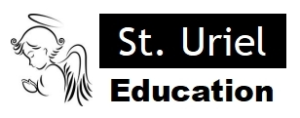
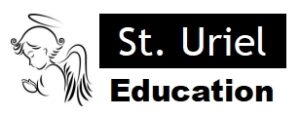
Leave A Comment