Canva comic strip maker is a good tool teachers and students can use to create cartoons. Comic strips can be used for a wide variety of educational purposes including digital storytelling, simplifying a complex concept, practice writing and speaking, revise vocabulary, and many more.
The tool is simple and easy to use, no coding or design knowledge is required. There is even a collaborative feature which students can use to work together on the same comic strip. When the final product is ready, it can be shared on social media websites or downloaded to be printed and used in class.
How to create a comic strip using Canva?
To get started creating a comic strip, head over to Canva and choose whether you want to start with a ready-made template or create one from scratch. Either way, the template will open in Canva editor where you can use the tools in the left hand panel to add elements, visuals, and various text fonts to your strip. You can insert and adjust frames, resize grids, import images, add add audio or video and make your comic strip come to life. Once you are done, you can easily share your production with others.
Comic Strip templates
Canva offers access to a wide variety of ready-made comic strip templates. Each template includes a complete page, a blank page, two pages with illustration sets, and speech bubbles. You can customize the template as you like: You can add icons and tickers, insert illustrations, rearrange frames and speech bubbles, change template layout and font style, and more.
To search for templates, head over to Canva and type in Comic Strip in the search box. You can further filter your search by style (e.g., modern, simple, creative, cartoon, etc), by theme (e.g., pink, education, pet, family, love, teacher, music, food, etc), and by colour. Once you find the template you are interested in click to see a preview. To start using the template, click on Customize this template button. The template will now open in Canva editor where you can edit the design with ease.
Free speech bubbles and fonts
A good comic strip is one that communicates a strong narrative or story and dialogues are what breathes life into such narrative. Canva offers a wide range of free speech bubbles to insert into your comic strips. There are also over a hundred awesome and free fonts to choose from. To access these resources you simply search the elements library for ‘speech bubble’ and select from the options provided there.
How to share your Comic strips ?
Once your comic strip is ready you can share it using various options including: sharing it as a view-only link allowing anyone with the generated link to view the comic strip without having to sign-in to Canva, sharing it as a QR code, using an embed code to embed your comic strip in a website or blog. You can also share your comic strip directly on social media websites such as Instagram, Facebook, Twitter, Pinterest, LinkedIn and more.
You also have the option to publish your comic strips directly to Google Google Drive, Dropbox, Microsoft OneDrive, PowerPoint, Box, Powtoon, among others. Alternatively, you can download your comic strip in different formats including: PNG, JPG, PDF, SVG, GIF, and MP4 Video.
Canva also offers this interesting feature called Present and record which is especially ideal to use to create instructional and training videos. Present and record allows you to record yourself as you go through the presentation of your comic strip and share the video link with your students or collaborators.
How much does Canva cost?
Canva offers various plans. The free plan comes with limitations in features and sharing options. Premium plans offer different prices. For instance, the Pro subscription costs $54.99/year for 1-5 people, the Enterprise subscription costs $40/month per person. Teachers and students at eligible schools get free access to the premium plan. Check out Canva for Education full review to learn more about what and how you can use this design tool in your teaching.
Mor comic strips creation resources? Check out:
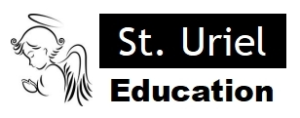
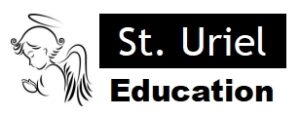
Leave A Comment