Kahoot is a game-based learning website that allows teachers and students to create, explore, and play a wide variety of educational games. Like other game-based tools such as Quizalize, Blooket, Quizizz, and Quizlet, Kahoot uses the learning principles of gamification to render learning fun, engaging, and accessible to learners from different backgrounds and age groups.
Kahoot is simple and easy to use and its games can be played on any device. Students are not even required to login to play Kahoot games. They can simply join using the shared PIN code.
Kahoots are games and challenges you create using the tools provided by the platform. Your kahoots can embed various types of questions and answers. They can include media materials such as videos and images, and many more.
Kahoots can be hosted live in class (Teach mode) or be assigned as self-paced learning challenges that students can play at their own pace (Assign mode). After kahoots are completed, teachers can access insights and stats on students performance and identify learning difficulties.
Teachers use Kahoot for various educational purposes. Whether you teach in class, online, or you use a hybrid form of content delivery, Kahoot can help you enhance students motivation, increase their engagement, and boost their learning. Kahoot is also a great student-response system to use in formative assessment. According to Kahoot Teacher’s Starter Guide, teachers use Kahoot to:
“Introduce new topics.Review content at class and home.Engage students via distance learning.Run formative assessment.Teach interactive lessons.Break the ice and reward the class.Collect student opinions.Foster creativity and teamwork.Engage colleagues with professional development.”
The purpose of this post is to help teachers, educators, and parents, especially those new to Kahoot, discover the different features and services that this platform offers. I believe that Kahoot has a huge educational potential if we leverage it the right way. Kahoot games are so much fun to play but the fun part is not an end in and of itself but should be regarded as a means to effective learning.
A quick note on the terminology before you start reading the review. The word Kahoot is spelt in two ways: When it is used in its capitalized form ‘Kahoot’ it refers to the platform or website, and when it is used in small letter ‘kahoot’ it refers to games created using the Kahoot platform.
Here are some of the main features provided by Kahoot:
1- Kahoot groups
Groups is a relatively new feature in Kahoot and is currently open to educators only. Teachers can easily create groups and invite their colleagues to join and share their kahoots with each other. As the admin of the group, you have full control over the privacy of the group.
To create a group, log in to your Kahoot account and click on ‘Groups’ then select ‘Create groups’. Type in a name and description for your group and hit ‘Create’. Next, click on ‘Invite members’ to start inviting others to your group. You can add members by Kahoot username or email, or you can use the generated invite code to share with them. Click on ‘Group settings’ to edit options regarding who can share content to the group, whether to allow members to invite others to the group, and whether to make the list of members visible to the whole group or not.
2- How to create a Kahoot
To create your first Kahoot, log in to your account and click on ‘Create kahoot’. You can use Kahoot’ s pre-made templates or start a new kahoot from scratch. There are six awesome kahoot templates which you can customize to your liking. These are: Kahoot for formative assessment, Spark discussions with polls, Teach with slides, Practice spelling and adjectives with puzzle, Introduce new topics with a ‘Blind’ kahoot, and a Template inspired by a higher ed instructor. To start a new kahoot from scratch click on ‘New kahoot’.
Type in your questions, provide answer alternatives, and mark the correct answers. Use the left hand panel to set a time limit for your questions (minimum 5 seconds and maximum 4 minutes) and assign points. There are various question types to choose from: quiz, true or false, poll, puzzle, open ended, and many more. The question editor also includes a math equation editor allowing you to insert different mathematical symbols into your questions. For answers, you can choose between Single select (players can only select one of the answers) and Multi-select (they can choose multiple answers before submitting).
To make your kahoots inclusive and accessible to all types of learners, make sure you enrich them with media materials. Simply click on the “+” button in the middle of the page or drag and drop an image to upload. You can insert images, GIFs, and videos. Use Kahoot’ s search functionality to search for media in their library. Only premium subscribers have unlimited access to images and GIFs.
Once your first question is set, you can duplicate it or click on ‘Add question’ to add more questions. You can preview your kahoot before you share it by clicking on Preview on the top right corner. When you are done, click on Save then provide a descriptive title to your kahoot and a short description. Now that your kahoot is created, you can test it, play it, or share it with others. There are various sharing options to choose from: share directly on social media, via email, share it to Google Classroom or Remind, or use the generated code.
3- How to host a kahoot (Teah mode)
As a teacher, you can engage students in playing live kahoots either in class or over video. This is a great way to drive group discussions, evaluate students engagement in the learning process, and boost collaborative teamwork in class. Kahoots played in class are displayed on a shared screen for every student to view. Using their computers or mobile devices, students can easily join in the live game.
To host a live kahoot in class: First choose the kahoot you want to host then click on ‘Play’ and select ‘Teach’ mode. Next, adjust game settings. For instance, you can choose between Player vs Player mode or Team vs Team mode. In the earlier, students will go head-to-head using their own devices; in the latter, they will gather around a shared device or use their own personal devices.
Some of the game options you can work on include : randomize order of questions and answers, show minimized intro instructions, add music, use Personalized Learning (i.e., let players practice difficult questions after the live game), use Friendly nickname generator (i.e., to avoid inappropriate nicknames in the game), and many more.
“By default, questions are displayed on a shared screen, while students tap answer tiles on their devices. If you’d like students to see questions and answer alternatives on their devices (for example, if you have a large classroom or students are joining remotely), toggle this setting on: Show question and answers on players’ devices.” After the game is completed, you can access the Reports page to view results and to assess students performance.
How to assign kahoots to students (Assign mode)
Unlike Teach mode, the Assign mode allows students to play kahoots at their own pace. Self-paced kahoots can be used as homework assignments, a way to extend learning beyond the classroom.
Here is how to assign a learner-paced kahoot: Open the kahoot you want to host for your students and click on Play and select Assign. Set a deadline for students to complete the kahoot and work on the other options there. When you are done, click on Create and grab the generated link and share it with your students (e.g., through email, Google Classroom, Remind, Microsoft Teams, etc.), or you can share the PIN of the kahoot. Again, when students complete the challenge, you can access results in Reports section.
Create courses on Kahoot
You can create courses on Kahoot by linking a series of kahoots that can be easily assigned to students. Courses allow you to “link a series of kahoots and assign them to learners as a course”. Courses also enable you to “track progress with detailed course reports, send reminders, and edit content to match learners’ needs.”.
To create a course, log in to your account and click ‘Create course’. Provide a title for your course and a short description and choose whether you want to make it public or private. You can also add a cover image then click on ‘Create’. Next add Kahoots to your course, use the search box to search for kahoots. You can add up to 10 kahoots.
Kahoot Library
Kahoot library embeds over 100 million public ready-to-use kahoots for you to choose from. You can use these kahoots as inspiration for your future kahoots or you can use them with your own students. You can also duplicate and edit these kahoots to suit your own teaching needs.
To search for pre-made kahoots, click on Discovery and use the search bar to initiate your search. Type in few keywords and phrases and use filters (e.g., Subject, Grade Level, etc) to find specific kahoots. Alternatively, you can access featured kahoots such as collections by verified educators and premium partners.
You can also check Top picks to view featured kahoots curated weekly by Kahoot’s editorial team. When you find kahoots you are interested in, you can add them to your list of Favourites, play them right away, or duplicate them so that you can edit them later.
Reports
Reports is the section in your Kahoot account where you can view stats about your students performance and track their progress. For instance, in the Summary part, you will access insights on how many students took part in the kahoot, how many of them provided answers, which questions were the most difficult, which students need help, and many more.
In the Question view, you will be able to uncover where learning difficulties occur during the play, learn the correct overall percentage of the question, how long it took students to answer questions, and many more.
Finally, there is also Kahoot Academy, a service that I reviewed in a previous post here in educatorstechnology.com. Check it out to learn more.
Kahoot offers different subscription plans (Plus, Pro, Premium, and Premium+) with Kahoot Premium+ as the plan with most features including up to 2000 players per game compared to 50 players in Plus, 100 in Pro, and 200 in Premium.
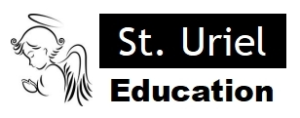
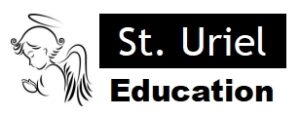
Leave A Comment