Quizizz is a game-based learning tool that you can use to engage students in deep and meaningful learning experiences. It allows you to create both teacher-paced and student-paced quizzes and lessons. Using Quizizz editor, you can easily design your own quizzes embedding various types of questions (multiple choice, open ended, polls, fill in the blanks, etc.) and media (e.g., images, videos, voice clips, and audio recordings).
Alternatively, you can use Quizizz library to search thousands of ready-made quizzes and lessons spanning several subjects and grades. You can adapt these quizzes to your teaching needs, edit them the way you want, import questions right into your quizzes and share them with your students.
Quizizz provides you with a powerful grading system that generates instantaneous performance reports providing you with a treasure trove of analytic data to use to prepare for remedial interventions and to help you in your lesson planning. With a single click you can share these reports with parents to keep them in the know of their kids learning progress.
The purpose of this post is to provide you with full tutorial together with resources to help you make the best of Quizizz in your instruction. For students, check out Quizizz students guide.
The main points covered in this tutorial include:
What is Quizizz?How to use Quizizz in the classroom?How to create a Quiz in Quizizz?How to share quizzes on Quizizz?How to find quizzes and lessons in Quizizz library?How to host a live quiz on Quizizz?How to assign a quiz on Quizizz?How to create a class on Quizizz?How to create memes in Quizizz?How to create a collection on Quizizz?
What is Quizizz?
Quizizz is a ‘gamified student engagement platform’ that allows you to create, edit, and share fun and interactive quizzes and lessons. As is the case with Quizalize, Kahoot, Quizlet, and Blooket, Quizizz lets you create your own classes, add students, and share game-based quizzes with them.
You can either assign quizzes as homework in which case students take their time to work on them at their own pace or you can host live quizzes in class. As students take quizzes, you get access to ‘detailed class-level and student-level insights for every class’.
How to use Quizizz in the classroom?
There are several ways to use Quizizz in your classroom. Here are few suggestions:
Use it as a form of formative assessment. Create quizzes and games that test students knowledge of taught materials. Use the Reports feature to analyze the performance of each student and to plan individualized intervention. Insights provided by Reports can also help you identify areas where learning problems occur and design remedial work accordingly.Invite other teachers to collaborate with you on creating shared quizzes and assignments.Use polls to collect students feedback and engage them in decision making regarding issues pertaining to their day to day learningInvite students to create quizzes and host them live for the whole class to playUse quizzes for exit ticket activities to check students learning Use quizizz games in book review and in digital storytelling activitiesCheck students prior knowledge about the concepts you are going to teachUse Quizizz to introduce new topics in fun, interactive, and engaging waysUse quizzes as writing or discussion prompts Enhance multimodal learning by allowing students to answer assigned quizzes in the digital format they likeAsk students to use Draw to sketch out visual illustrations of their answers.
How to create a Quiz on Quizizz?
There are two ways to create quizzes on Quizizz: You can either start a quiz from scratch or use a pre-made quiz from Quizizz library. Here is how to create a quiz from scratch:
Log in to your Quizizz accountClick on Create from the left side bar and select New QuizType in a name for your quiz and select relevant subjects and click on NextUse the Quiz Editor to write your questions. The supported formats include: multiple choice, fill-in-the-blank, open ended, draw, slide, and poll.Select the question format of your choice and type in your questions.Use Equation Editor to add math equations. You can also add images to questionsClick on the audio icon if you want to create audio for the questionsSelect alloted time for each question or for the whole quizClick on Topics and type in a topic for your quiz. This will allow you to get students performance Reports organized by topic.When you are done, click on Save. Your quiz is now saved to your library.
How to share quizzes on Quizizz?
To share quizzes you created or edited, follow these steps:
Log in to your Quizizz accountClick on My Library from the left paneSelect the quiz you want to share and click on ShareType in email addresses‘Click on the ‘Can View’ and ‘Can Edit’ options next to the email address dialogue box. These options are applicable to all email addresses mentioned in the dialogue box.’Enable public access link if requiredClick on Share.
How to find quizzes and lessons in Quizizz library?
Quizizz library hosts thousands of ready-made quizzes and lessons created by other teachers and educators. These resources are arranged into various categories including: Ice-breakers and bell ringers, Mathematics, English and Language Arts, Social Studies, World Languages, Science, Computer Science Skills, and many more. You can also use the site’s search box to search for quizzes and lessons. Here is how to do it:
Log in to your Quizizz accountClick on Explore on the left paneBrowse through the featured categories or type in your query in the search boxFilter your search using Grade (Elementary to University), Subjects, Languages, Number of Questions, etc.Hover your mouse over search results to view the content of quizzes and lessonsWhen you find the quiz or lesson you are interested in click on Play to start a live quiz, assign it as homework, or to preview it.
How to host a live quiz on Quizizz?
Quizzes you can host live are those you created yourself from scratch or those that are publicly available in Quizizz library. Here is the process:
1- Go to My library or Use Explore to search for a ready-made quiz. Click on the quiz you want to host live
2- Select Start a live quiz and choose a mode:
Classic mode: ‘Students progress at their own pace and you see a leaderboard and live results’. There are three modes in Classic:
A- Classic: students answer at their own pace and compete individually.
B- Team: Students answer at their own pace but scores are grouped by team.
C- Test: This is the standard testing mode and requires login.
Instructor-paced mode: ‘Control the pace so everyone advances through each question together’.
3- Click on Continue and copy the generated join code to share with students
4- Students go to joinmyquiz.com and enter the code and their name to join the game. Teachers can also share the code directly to Google Classroom, Schoology, Canvas, Microsoft Teams, Twitter or via email.
How to assign a quiz on Quizizz?
Unlike live quizzes, assigned quizzes allow students to work on their assignment at their own pace. Quizzes you can assign are those you created from scratch or those that are publicly available in Quizizz library. When you find the quiz you want to assign to students click on Assign homework then set a deadline if you want. Edit the settings to your preference and click on Assign.
How to create a class on Quizizz
Creating classes on Quizizz allows you to easily share games and quizzes with your students. You can either create a class from scratch or import existing classes from Google Classroom, Schoology or Canvas. To create a class from scratch follow these steps:
Log in to your Quizizz accountClick on Classes from the left pane and select Create a class.Type in a name for your classClick on Create classGrab the generated link or code and share it with studentsStudents visit quizizz.com/join/class, log in, and enter the class code.
How to create memes in Quizizz
Using memes to provide feedback to students is a great way to add an extra layer of interactivity and engagement to your quizzes and lessons. The process to create a meme on Quizizz is simple and easy:
Login to your Quizizz accountClick on More on the left pane and select MemesClick on Create a new memeType in a name for your meme set and click on DoneClick on create a correct meme and upload an imageAdd captions to your image and type in a name and click on Save.Repeat the same process to create an incorrect meme.
How to create a collection on Quizizz
You can use Collections to save and organize your quizzes and lessons. To create a collection:
Login to your Quizizz accountClick on More on the left pane and select CollectionsClick on Create a collectionType a name for your collection and choose whether you want to make it public or privateClick on Create collection
Is Quizizz free?
while both Quizizz basic plan and Super plan support Live Quizzes and homework, they differ in student capacity per lesson/assignment. Basic allows only 100 students per lesson/assignment The Super plan allows 500 students per lesson/assignment and offers way more features.
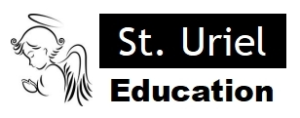
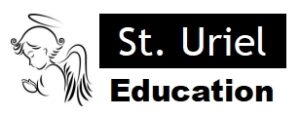
Leave A Comment